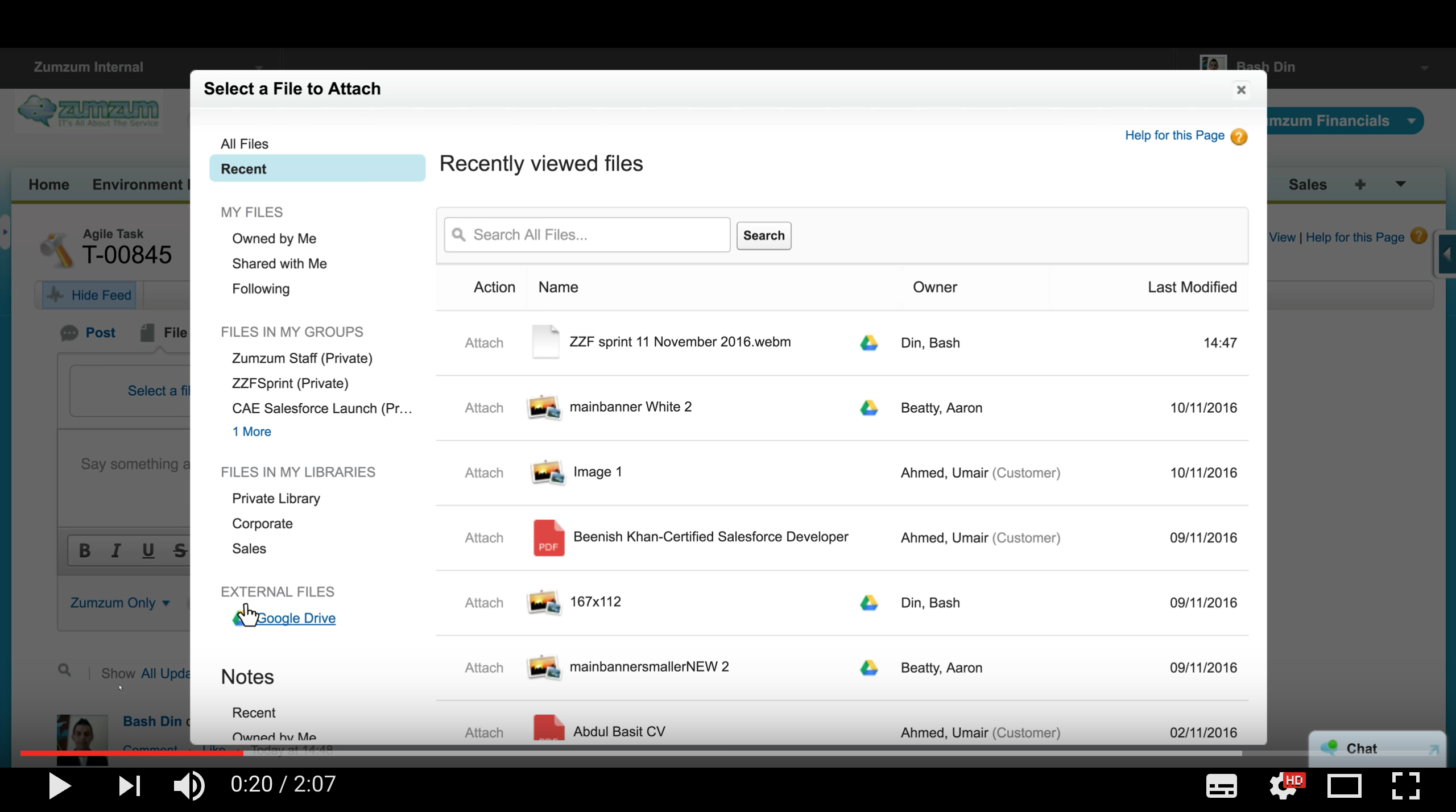Demo showing the Salesforce Files Connect Integration that allows you to seamlessly connect Google Drive to Sales Cloud
Why would you get so excited about the Files Connect for Google Drive?
If you’ve been using Salesforce and Google Drive for some time, you have probably tried the various methods for linking or accessing files stored in your drive from records in Salesforce. No matter if it was the simple native feature of copy and paste the link from Google Drive to a Salesforce record or if you had installed the third party apps that created a custom related list in Salesforce, displaying folders from Google Drive, the solution did not quite fit the business process requirements.
So when in Salesforce would you benefit from this integration to Google Drive?
When you are collaborating around an account or opportunity in salesforce, or any Salesforce record for that matter, you would want to bring in an “External File” that is relevant to the business process and share it right there and then in the Chatter feed of the record, @mention your colleagues and post on the record. Being able to want to add a file, search in Google Drive or navigate to a folder, all within a few clicks of the Salesforce record you are working from is a great time saver and brings you the information you need, right in the time of the business process you need it.
It can only get better.
Take a look at the video and see the ease of use when Files Connect for Google Drive is configured in your Salesforce instance. There are many, many great reasons to use this feature yet there are always ideas for improvement. Top of our list would be the ability to “inherit” sharing permissions from Google Drive for users in Salesforce to avoid having to set that in two different systems.
In the meantime, make sure you leverage this free click-2-integrate Salesforce and Google Drive capability in your Salesforce.