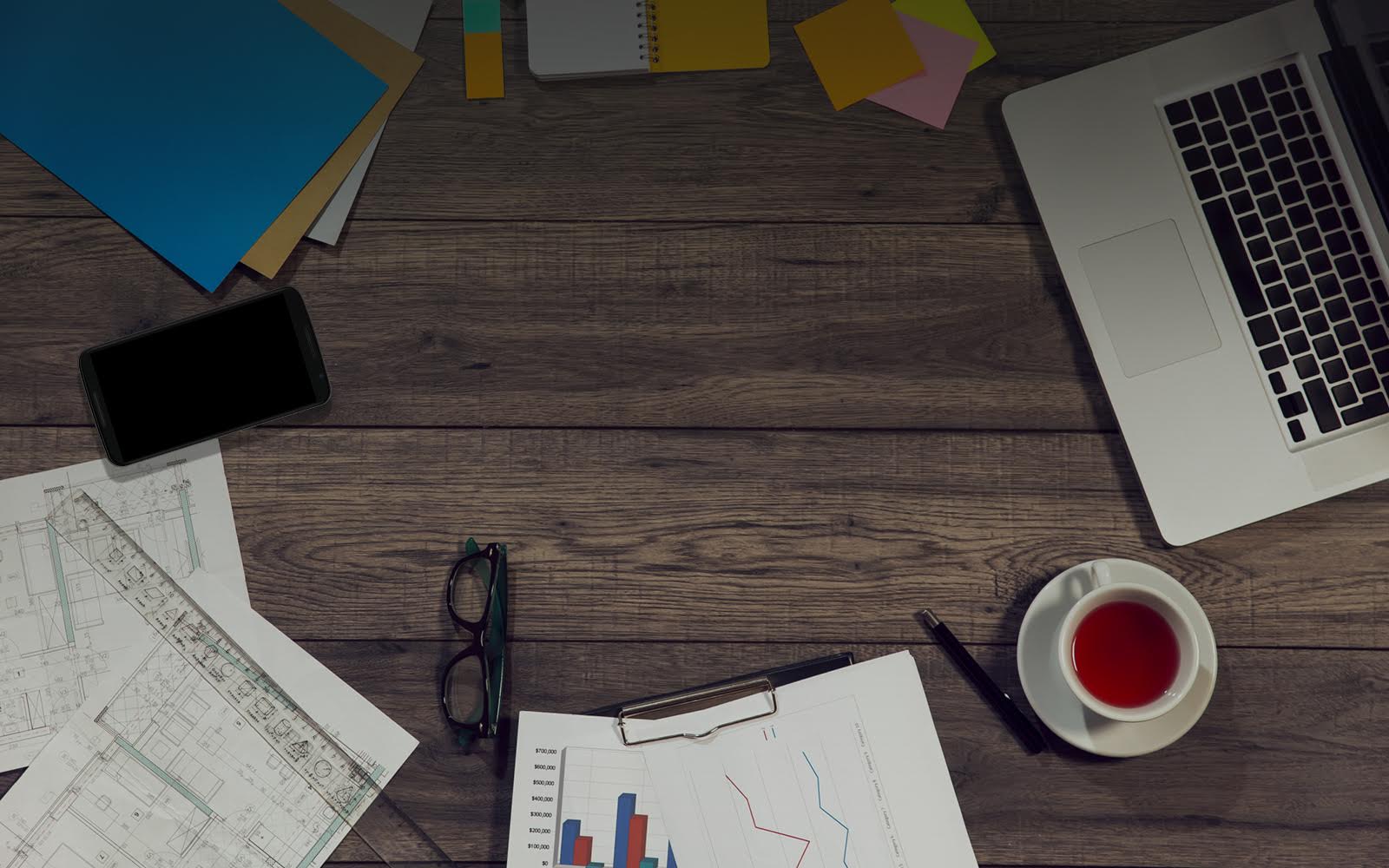Google Drive Quick Look
Having heard about Google Drive for so many years, with it’s various potential brands and the famed Gdrive featire, it’s a real pleasure to be able to get our hands on Google Drive at last.
The setup of this is super simple, as you visit drive.google.com and enter your email address. Your Google Docs will be re-branded to Drive, and it still offers you the option to opt-out of the new look if you prefer to stick with Documents. Don’t worry if it’s not available for your domain yet, you will be able to enter your email to get an alert when you can upgrade.
The download of the sync tool for Mac took a few moments as it is a very small program. The message to download Google Drive for Mac is dismissed although the link to download Google Drive always remains in the menu options on the left hand side of the Google Drive web interface.
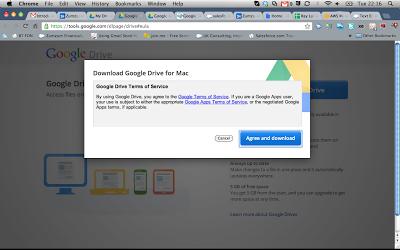
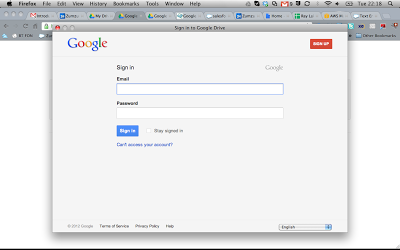
Even though I had been using the 2 Factor Authentication for some time, when prompted with the Google Apps login page, I was able to login to Google Apps using my normal user name and password.
The application itself is installed in less than a few moments so that I can then get into the advanced settings. I was pleasantly surprised that I could choose which folders and types of files to sync to my local hard disk. Although at this stage I decided to go with the default settings, I am already thinking that I would review this in due course, so minimise the amount of storage space consumed on my Mac hard drive.
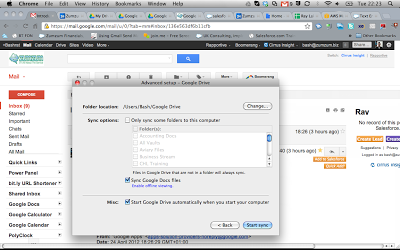
Hey presto, a new folder is added to my local hard disk, which is now ready for me to add new files to and also to see my Google Docs/Drive folder structure appear, just like magic. Further investigations show that I am ready to proceed with adding content or tweak my personal settings and purchase additional storage if I want to.
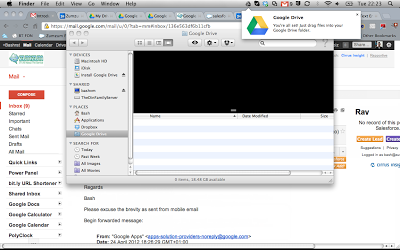
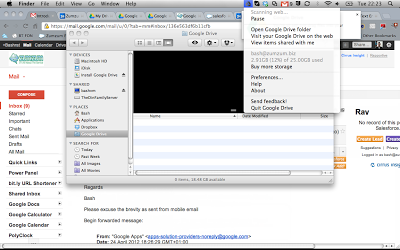
The speed at which my Google Docs content, folders and files appeared in my Mac is really quite impressive. There was nearly 3GB of data synced to my local Mac with only 1 file as an error, now that is really great. Although I did not think I would find a use for this feature, I am already realising why I need it. When downloading files from the web or scanning documents for example, I was used to downloading to my machine, opening Google Docs, choosing to upload a new file, find on my hard disk and upload to Google Docs. Not that I am doing this everyday, however, every time I ran into this scenario, I thought to myself, surely there must be an easier way than this. Guess what, now there is. All I do is to download or scan the file directly to the Google Drive folder and it appears automatically in my Drive web interface.
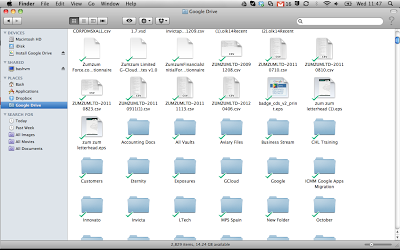
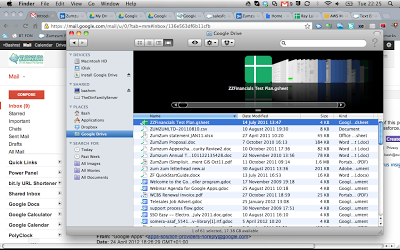
What is required next for me is to get our hands on the iPhone/iPad version and take a closer look at how that particular capability would impact the way I am working. For now, I am really pleased with this and can imagine that some exciting new features are on the way.
For now, enjoy Google Drive.