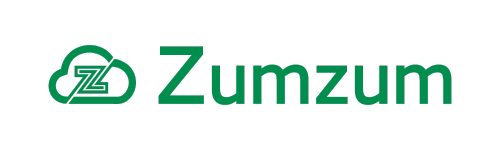Zumzum Financials Knowledge Base
Follow these steps if you’re a business and you need to follow the rules for Making Tax Digital (MTD) for VAT.
What is Making Tax Digital (MTD) for VAT?
From April 2019, most VAT registered businesses with a taxable turnover above £85,000 must follow the rules for Making Tax Digital for VAT. This means you’ll need to:
- keep digital VAT records
- sign up for Making Tax Digital for VAT
- use software compatible with Making Tax Digital to submit VAT Returns
Sign up for Making Tax Digital for VAT.
Sign up your business for Making Tax Digital for VAT to submit VAT Returns digitally.
You’ll receive an email within 72 hours to confirm that you can submit returns using software that’s compatible with Making Tax Digital for VAT.
After you’ve signed up, you cannot use VAT online services to send VAT Returns.
Authorise Zumzum Financials To Submit MTD Compliant VAT Returns.
Remote site settings
Salesforce allows you to access external website resources from Zumzum Financials for your organization. To avoid accessing malicious websites from Zumzum Financials, the HMRC Making Tax Digital for VAT website first needs to be registered and activated with remote site settings. Once the site is activated, it can be used within Zumzum Financials to communicate with HMRC.
To activate the HMRC MTDfVAT remote site setting:
- From Setup, enter Remote Site Settings in the Quick Find box, then select Remote Site Settings.
- Click edit next to the HMRC MTDfVAT remote site.
- Set the Active checkbox to true.
- Click Save.
Before you can send VAT returns, you’ll need to authorize Zumzum Financials to submit VAT returns on your behalf.
Confirm you have your VAT Number in the Corporate Settings.
If you are only using a single company configuration in Zumzum Financials, you should ensure you have your VAT Number and VAT Method set correctly. To check your settings follow these steps:
- Navigate to the Setup (Zumzum) tab.
- Select the Company setup icon.
- Review your Company setup and confirm you have your VAT Number and VAT Method set correctly.
Authorise MTD for VAT
Please ensure you have configured your Lightning Record Pages to show the components referred to below. If you are on Salesforce classic, then please follow the instructions to correctly add the necessary Visualforce components to your classic page layouts.
- Navigate to the Setup (Zumzum) tab.
- Select the Company setup icon.
- Find the related list for Companies and select the organisation you wish to authorise.
- Find the component named MTD For VAT and click the Authorise button.
- Follow the on screen instructions to login to your HMRC account with your Government Gateway username and password.
- Review the HMRC conditions and approve access to your account.
- Sign into your Salesforce account to complete the authorisation process
- Once signed in to HMRC , you may close the browser.
You will see a success message to confirm your company is now connected to HMRC. In the related list for VAT Gateway you will see a new record created.
The first time you authorise Zumzum Financials to connect to your HMRC account, your VAT Obligations will be downloaded and stored in Zumzum Financials. If you do not see the list of VAT Obligations, please select the “Refresh List” option.
You are now able to follow the procedure for creating your VAT returns in Zumzum Financials and submit via the MTD for VAT connection.
Get Your Latest List of VAT Obligations from HMRC.
The first time you authorise Zumzum Financials to connect to your HMRC account, your VAT Obligations will be downloaded and stored in Zumzum Financials. Each time you submit your VAT Return to HMRC, you will download your latest list of VAT Obligations.
If you do not see your latest records in the list of VAT Obligations, please follow these steps:
- Go to Setup (Zumzum) > Company Setup > Companies or search for the Companies tab
- Select the Company record you wish to download VAT Obligations for
- In the MTD For VAT component or Visualforce gadget, select the “Refresh List” option
- You will see a Success message.
- If you see an error, then review the section below on reviewing the VAT API Logs.
Errors Authorising MTD for VAT
If you encounter any errors when attempting to authorise your VAT Gateway settings, these errors will be saved in the VAT API Logs associated with your Company and VAT Gateway. You can view the error messages by navigating to the VAT API Log records. Follow the below steps to view your VAT API Log messages:
- Navigate to the Companies tab.
- Select the Company you have errors with.
- Click on the Related tab if not already selected
- Scroll down until you find the section named VAT API Logs.
- You should see entries indicating a type of Success and Failures.
- Review the most recent record created so that you may understand better the reason you are receiving an error message and.
- Make any necessary corrections or changes to your settings, before attempting to authorise again.