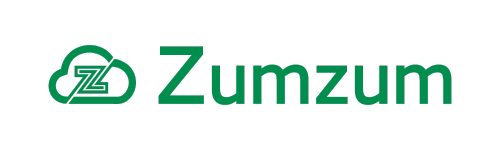Zumzum Financials Knowledge Base
Description
Create a Domestic Reverse Charge Invoice in Zumzum Financials.
Resolution
Follow these steps to be compliant with the HMRC requirements for Domestic Reverse Charge Sales Invoices. When generating your VAT Return in Zumzum Financials, the Total Net Amount of Sales Invoice Line Items are added to both Box 6 of your VAT Return. There is no output tax included in Box 1 of your VAT Return as this is the responsibility of your cusetomer.
You will create your own custom Tax Rate for Domestic Reverse Charge and add a message to the Description field of your sales invoice and the tax rate to be used. This is based on the standard Zumzum Sales Invoice Template, so if you have implemented your own custom Sales Invoice Template, then you should ensure the Description field value is displayed on your Sales Invoice.
Add A New Domestic Reverse Charge Tax Rate
Repeat these steps for adding the Domestic Reverse Charge Standard Rated (20%) and optionally the Domestic Reverse Charge Lower Rated (5%). Both tax records will use the 0% as the Tax Rate.
Follow these steps to Create a new Tax rate:
- In the Tax Rate field enter 0%.
- In the Tax Rate Name enter Domestic Reverse Charge Standard Rated (20%) or Domestic Reverse Charge Lower Rated (5%)
- In the Type Select EC Sales Services the Type of tax as this will determine which VAT Box your tax rate will appear on
- Tick the Active box to begin using this tax rate.
- Click Save to create the tax rate.
Create a Domestic Reverse Charge Sales Invoice
When you create your new Sales Invoice, use your Domestic Reverse Charge tax rate. Add a Description to your Sales Invoice “ Reverse Charge: Customer to pay the VAT to HMRC”.