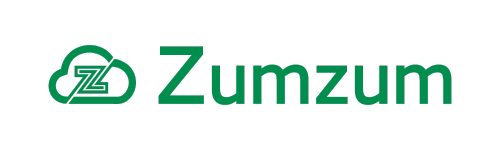Zumzum Financials Knowledge Base
Overview
This help-page describes the steps to set up the Yodlee Bank Feeds feature within Zumzum Financials. This feature allows you to connect directly to your Bank Account, download a statement of your transactions and either match to existing transaction records in Zumzum or create a new one and automatically reconcile the two transactions.
Below is a list of Transactions that can be matched to money coming in or out of your Bank Account:
Money Coming In:
- Bank Receipt
Money Coming Out:
- Bank Payment
Before You Get Started
Before you get started there are a number of things you will need to ensure you have set up beforehand:
- Ensure you have the Zumzum Financials Administrator permission set assigned to your user account in Salesforce. Follow this Salesforce help article to learn more about how to add permission sets.
- Edit the Bank Account Page Layout to add the Bank Feeds and Connect Bank Account buttons.
- Ensure you have your Online Banking Login details in order to allow you to connect Zumzum to your bank.
How to Connect your Bank Account to a Yodlee Bank Feed
The following steps describe how to connect Zumzum Financials to your Bank:
- Go to the Bank Account record you wish to connect.
- Click the Connect Bank Account button.
- From the drop-down list select the Bank Feed User you wish to use to connect and then select Link an Account.
- You will then be re-directed to the Yodlee connect bank account process.
- Select the relevant Bank Account and enter your Bank Details and click Submit.
- You will then see a list of transactions, you can now click Close.
- Go back to the tab with the Connect Bank Account process open and select Save.
Bank Feed API Logs
Thank Bank Feed API logs is a Related list on the Bank Account. During the setup of Bank Feeds a number of logs will be created being either Sucess or Failure.
If you are having issues with the setup on Bank Feeds and wish to gather a better understanding of what could be causing the issue then this would be the best place to check to gather more information. Here is how to locate the logs:
- Go to Bank Accounts
- Select the Bank Account that you are attempting to connect
- Go to the Related tab
- Scroll down to the Bank Feed API Logs
Download your Bank Statement
The first step is to download your transactions into Zumzum Financials from your Bank Account. The process to do so is:
- Go to the Bank Account record you have previously connected to a bank account.
- Click the Bank Feeds button and select Download Transactions.
- You will then be re-directed and asked to select what Date you wish to download the transactions from. You can select Last 30 Days or Custom Date
- Once the date is selected click the Download Bank Transaction button. You should then be returned a success message informing you of how many transactions were downloaded.
- Once you have reviewed the list of transactions click Save.
Match Bank Statement Lines to Zumzum Transactions
Once you have downloaded your transactions into Zumzum Financials you can begin to match them with existing records or create new ones in order to reconcile your bank account.
- Go to the Bank Account record that you previously downloaded your transactions for.
- Click the Bank Feeds button and selects Match Transactions.
- On the left-hand side are the Transactions which have been downloaded and on the right-hand side, for each transaction you have three options:
- The Match tab are the records that match in Date and Amount
- You can use the Create tab to create new Bank Customer Receipt records
- The Find tab can be used to search for existing records and manually match them.
- Once you are happy with the records you have matched click the Reconcile button.
Bank Feed Matched Transactions