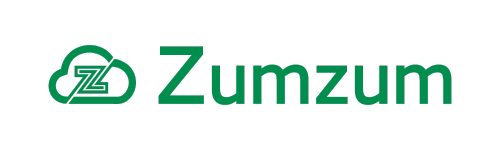Zumzum Financials Knowledge Base
Purchase Invoice Validation Rule Overview
Zumzum Financials comes with a set of validation rules for the Purchase Invoice object, utilising the standard Salesforce Validation rules feature. You are able to activate and deactivate the validation rules to suit your business requirements. Alternatively, you may decide to clone the existing rules so that you may customise those to your needs or create your own validation rules.
NOTE: Do not deactivate the “Validate Status” rule as this will impact the data integrity of your Purchase Invoices once posted to your ledger. You may find deactivating this rule will corrupt your data and impact your general ledger and reports.
Available Purchase Invoice Validation Rules
The current list of Purchase Invoice validation rules are in the table below
| Name | Description | Comment | Default Active |
|---|---|---|---|
| Enforce Company | Must insert a Company ID to save a Purchase Invoice. | Please insert a Company ID to save this purchase. | No |
| Enforce_Account | Must insert an Account ID to save a Purchase Invoice. | Please insert an Account ID to save this purchase invoice. | No |
| Enforce_Amount | Must insert an Amount to save a Purchase Invoice Line Item. | Please insert an Amount to save this purchase invoice line item | No |
| Enforce_Company_Currency | Must insert a Company Currency ID to save a Purchase Invoice. | Please insert a Company Currency ID to save this purchase invoice. | No |
| Enforce_Corporate_Currency | Must insert a Corporate Currency ID to save a Purchase Invoice. | Please insert a Corporate Currency ID to save this purchase invoice. | No |
| Enforce_External_reference | Please enter an External Reference to be able to save this record | Enable if you require your users to enter this value and ensure your External Reference field is on the new and edit Purchase Invoice pages. | No |
| Enforce_Foreign_Gross | Must insert a Foreign Gross to save a Purchase Invoice Line Item. | Please insert a Foreign Gross to save this purchase invoice line item. | No |
| Enforce_Foreign_Net_Amount | Must insert a Foreign Net Amount to save a Purchase Invoice Line Item. | Please insert a Foreign Net Amount to save this purchase invoice line item. | No |
| Enforce_Foreign_Net_Total | Must insert a Foreign Net Total to save a Purchase Invoice Line Item. | Please insert a Foreign Net Total to save this purchase invoice line item. | No |
| Enforce_Foreign_Tax | Must insert a Foreign Tax to save a Purchase Invoice Line Item. | Please insert a Foreign Tax to save this purchase invoice line item. | No |
| Enforce_Foreign_Tax_Total | Must insert a Foreign Tax Total to save a Purchase Invoice Line Item. | Please insert a Foreign Tax Total to save this purchase invoice line item. | No |
| Enforce_Narrative | Must insert a Narrative to save a Purchase Invoice Line Item. | Please insert a Narrative to save this purchase invoice line item. | No |
| Enforce_Quantity | Must insert a Quantity to save a Purchase Invoice Line Item. | Please insert a Quantity to save this purchase invoice line item. | No |
| Enforce_Transaction_Currency | Must insert a Transaction Currency ID to save a Purchase Invoice. | Please insert a Transaction Currency ID to save this purchase invoice. | No |
| Validate_Status | This Purchase Invoice is locked and prevents you from changing the status once it has been “Posted” to the ledger. | Do not deactivate the “Validate Status” rule | Yes |
| PI_Number_Locked | Prevents you from changing the PI Number once it has been Posted to the ledger. | This Purchase Invoice is locked and prevents you from changing the PI Number once it has been Posted to the ledger. | Yes |
How To Enable Zumzum Financials Purchase Invoice Validation Rules
For Salesforce Lightning, to activate and deactivate the Purchase invoice validation rules follow these steps
If you wish to implement a validation rule, you may wish to activate or deactivate an existing validation rule to suit your business requirement. Please do this in your sandbox and test thoroughly before deploying to your production org.
- Click on the Gear icon on the top right of your screen .
- Click Setup.
- Select Object Manager from the menu .
- Type Purchase Invoice in the quick find box and open the Purchase Invoice object.
- from the menu, click Validation Rules.
- Open the Purchase Invoice Validation Rule you wish to configure.
- Click on the Edit button if you wish to activate or deactivate the rule.
- Tick the Active box to activate or deactivate the rule.
- click Save.
For Salesforce Classic, to activate and deactivate the Purchase invoice validation rules follow these steps
- Click on the Setup link at the of your screen .
- In the quick find menu on the left, search for Objects.
- Select the Purchase Invoice Object.
- Scroll to the Validation Rules related list.
- Open the Purchase Invoice Validation Rule you wish to configure.
- Click on the Edit button if you wish to activate or deactivate the rule.
- Tick the Active box to activate or deactivate the rule.
- click Save.
Clone a Zumzum Financials Purchase Invoice Validation Rule
If you wish to make a change to the validation rule, you may wish to clone the existing validation rule and modify. Please do this in your sandbox and test thoroughly before deploying to your production org.
In Salesforce Lightning, to clone a Purchase invoice validation rule follow these steps
- Click on the Gear icon on the top right of your screen .
- Click Setup.
- Select Object Manager from the menu .
- Type Purchase Invoice in the quick find box and open the Purchase Invoice object.
- from the menu, click Validation Rules.
- Open the Purchase Invoice Validation Rule you wish to confiture.
- Click on the Clone button if you wish to make a copy of the rule.
- Edit any of the properties of your new Purchase invoice validation rule.
- Select Save to record your changes.
- Remember to select Active once you are ready to test your new rule.
In Salesforce Classic, to clone a Purchase invoice validation rule follow these steps
- Click on the Setup link at the of your screen .
- In the quick find menu on the left, search for Objects.
- Select the Purchase Invoice Object.
- Scroll to the Validation Rules related list.
- Open the Purchase Invoice Validation Rule you wish to confiture.
- Click on the Clone button if you wish to make a copy of the rule.
- Edit any of the properties of your new Purchase invoice validation rule.
- Select Save to record your changes.
- Remember to select Active once you are ready to test your new rule.