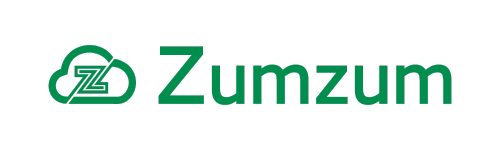Zumzum Financials Knowledge Base
Overview
You can use the bank reconcile option to match the bank transactions entered into Zumzum Financials with those on the statement from your bank. Reconciling these values means the bank balances and transactions in Zumzum Financials are accurate.
You should reconcile your bank account each time you receive a statement from your bank. Before reconciling your bank account, you should make sure you’ve entered all of your transactions up to the end of your bank statement.
Reconcile Bank Account
To reconcile your bank account from the Bank tab
- Go to the Bank Tab
- On the Bank tab Select Reconcile Bank Accounts
- Select New.
- Select the Bank account you wish to reconcile.
- The Statement Ending Balance is automatically filled from the Bank Account balance.
- Enter the Ending Statement Balance from your bank statement.
- Select the Statement Date for the bank account you wish to reconcile.
- Optional: Now enter the Interest Earned, this requires an Amount a Date and the Nominal Code (N/C).
- Optional: Next enter the bank charges in the Amount Charges field, this requires an Amount a Date and the Nominal Code (N/C).
- Optional: To find the transactions you wish to reconcile, narrow your search by entering the Search Transactions Start Date & Search Transactions End Date and
- Click Next to search for the Transactions.
- A new page will open that will allow you to select the Transactions which you wish to include in your bank reconciliation. Transactions are grouped by
- Bank Receipts
- Bank Payments
- Journal Entries
- Expand the details of the transaction using the + (plus) sign to view detailed information.
- Use the checkbox to select the transactions you wish to include in your bank reconciliation record.
- Select the checkbox at the grouping level to include all transaction lines
- When the grouping is expanded select the individual transaction lines to include in your reconciliation
- Click Next or Previous to scroll through the list of transactions
- Click Save to save your record as a draft.
The following fields are also displayed:
Last Reconciled Balance – Taken from the most recent Bank Reconciliation record based on Statement Date or zero if this is the first time you are performing a bank reconciliation.
Receipts – the total value of bank receipts transactions you have selected to reconcile.
Payments – the total value of bank payment transactions you have selected to reconcile.
Cleared Balance – this is computed as (Last Reconciled Balance – Payments) + Receipts.
The difference – this is computed as Cleared Balance – Statement Balance.
- Select Save Draft if you wish to save and return to the process at a later time.
- if the Difference is zero, select Reconcile Now to mark all the transactions as Bank Reconciled (they shall not appear on future bank reconciliation screens) .
Note: If you are running your bank reconciliation process for the first time, you should include your Opening Balance transaction in your Bank reconciliation process. your difference must be zero before you should proceed with your bank reconciliation.