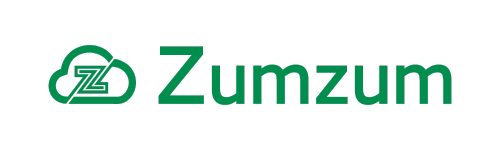Zumzum Financials Knowledge Base
Getting Started With The Zumzum Financials Analytics Template
If you are outgrowing the standard Salesforce report writer and dashboard or if you are planning on processing large amounts of transactions in Zumzum Financials, exploring data manually will become a huge challenge. Spot opportunities, predict outcomes, get recommendations, and more with Tableau CRM.
Learn more about Tableau, the world’s leading analytics platform.
Overview
To help you quickly bring advanced analytics to your business and finance users, Zumzum has built a Tableau CRM Analytics Template. If you have Tableau CRM licenses in your Salesforce environment and you have already installed Zumzum Financials from the AppExchange, then you will be able to download the Zumzum Financials Analytics Template extension package.
Once you have installed the Zumzum Financials Analytics Template, you will need to assign a Zumzum Financials Analytics permission set to the Integration User that comes with your Tableau CRM. You will need this permission set to ensure your integration user has access to the necessary Zumzum objects access to successfully run the provided dataflow and create your dataset.
You will be able to create your own customised version of the Zumzum Financials Analytics App by following the Tableau CRM template wizard.
Process Steps For Zumzum Financials Analytics Template
The high level steps for getting started with the Zumzum Financials Analytics template are listed below:
- Administrator Access to a Salesforce Sales Cloud org.
- Setup Tableau CRM and Grant User Access To Tableau CRM.
- Install and configure Zumzum Financials Accounting for Salesforce AppExchange package.
- Install the Zumzum Financials Analytics Template extension package.
- Assign the Zumzum Financials Integration User permission set to the Integration User
- Create an App from the Zumzum Financials Analytics Template
- Customise and deploy your Zumzum Financials Analytics App.
- Schedule Data Sync and the Dataflow for an Analytics Template
Administrator Access To A Salesforce Sales Cloud org
You may install the Zumzum Financials Analytics Template in a Salesforce org which has Salesforce Sales Cloud licenses assigned to your user record. The following types of Salesforce orgs are supported:
- Production Org with Tableau CRM Feature Enabled
- Sandbox Org with Tableau CRM Feature Enabled
- Salesforce developer edition with Tableau CRM Feature Enabled
- Scratch Org with Tableau CRM feature enabled in your Dev Hub
Setup Tableau CRM and Grant User Access To Tableau CRM.
Please ensure you have purchased the Tableau CRM permission set licenses from Salesforce or are using a test org with the features enabled. Once this has been provisioned for your instance, you should follow the Set Up Tableau CRM help article
Please ensure you have granted your account the Tableau CRM Platform Admin permission set and have a license assigned to your user account. You will need this permission set to be able to create an App from the Zumzum Financials Analytics Template.
Install and configure Zumzum Financials Accounting for Salesforce AppExchange package.
Please ensure you have installed the Zumzum Financials package from the Salesforce AppExchange. Follow the Zumzum Financials Getting Started guide to ensure you have your essential setup steps completed, particularly the “Install App Data” step has been completed.
If you are installing in a test environment then remember to add sample transactions so that your dataset in your Zumzum Financials Analytics App has data to show your visualisations on your dashboard.
Install the Zumzum Financials Analytics Template extension package.
Link to install the Production Zumzum Financials Analytics Template extension package.
Sandbox Link to install the Sandbox Zumzum Financials Einstein Analytics Template extension package
You will see a warning message, which you may ignore, as this is a private Zumzum Financials Extension package, not distributed through the public Salesforce AppExchange marketplace.

Install Zumzum Financials Analytics Template
Follow the onscreen instruction to install for your org. If the extension package takes a little while to install, you will receive an email confirmation once it’s installed in your org.
Assign The Zumzum Financials Integration User Permission Set To The Integration User
Before you create your own custom version of the Zumzum Financials Analytics App, you will need to ensure your integration user has the necessary access to Zumzum Financials Objects.
- From Setup, enter Users in the Quick Find box, then select Users.
- Select Integration User.
- In the Permission Set Assignments related list, click Edit Assignments.
- To assign the Zumzum Financials Integration User permission set, select it under Available Permission Sets and click Add.
- Click Save.
Create an App from the Zumzum Financials Analytics Template
If you have completed the previous steps, you are now ready to access Analytics Studio and create your App from the Zumzum Financials Analytics Template. Learn more about this process with the Create Apps from Analytics Templates: Start Here help article.
- Navigate to Analytics Studio.
- Click Create, then select App.
- Select Create App From Template
- Scroll down to select the Zumzum Financials template. Then click Continue.
- Name your app and click Create.
View the status of app creation on the next page. The process takes a few minutes. Once it’s complete, refresh the page to see your app.
Customise And Deploy Your Zumzum Financials Analytics App.
You are now ready to customise your version of the Zumzum Financials Analytics App. We recommend you consider how you would like to present your dashboard to your users and particularly to take advantage of embedding your dashboard directly in the Salesforce user interface and even creating your own Lightning App to share with your Salesforce users.
Schedule Data Sync and the Dataflow for an Analytics Template
Once you are ready to release your application to your users, you should schedule the sync and dataflow to be run every day to ensure your app uses up to date data.
Follow these steps in the Salesforce help article to Schedule Data Sync and the Dataflow