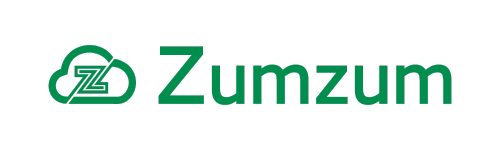Zumzum Financials Knowledge Base
Overview
The Accounts Payable Report tabulates a list of purchase invoices owed by suppliers, by age since the invoice date. This report only shows you the current list of suppliers, with an open balance as of today’s date. If you need to view the accounts Payable balances for suppliers at a historic date, then please use the Aged Payables Report.
The report rows are grouped by Supplier Account and Transaction Type, with the report columns grouped by Age. The summary values of the report show the unpaid amount of the transaction. Contact your Salesforce Administrator to help you customise this report to suit your own needs.
Run The Accounts Payable Report
Please ensure you have access to the report folder where this report is stored. Typically this report is stored in the Zumzum Financials report folder, unless you have customised and saved the report in another folder.
You will also need to have the relevant object and field permissions to view the Ledger object and fields.
Follow these steps to run the Accounts Payable Report.
- Go to the Reports Tab
- From the left hand side select All Folders
- Click into the Zumzum Financials folder
- Scroll through the list to find Accounts Payable report
Alternatively you are able to find the report by
- Go to the Reports Tab
- From the left hand side select All Reports
- In the search box enter Accounts Payable
- Click on the Accounts Payable report to view the report results.
Remember, you are able to create a Favourites in Salesforce Lightning to be able to access your favourites reports even quicker.
You can also search for the report by name in the Global Search field in Salesforce.
Accounts Payable Report Components
| Report Setting | Description | Comments |
|---|---|---|
| Report Type | Ledger | Included in the Zumzum Financials Package. |
| Report Folder | Zumzum Financials | Request your administrator to share this report folder with you. |
| Objects | Ledger | Please ensure you have access to the Ledger object to see the relevant report data |
| Filters | Show: All Ledger Transaction Date: equals All Time Paid: Equals N Type: SI, SC, SA, SP, BP Account Has Open Balance: TRUE. |
If you wish to see a list of Supplier balances prior to a certain date, change the Transaction Date to a date in the past and remove the filter “Account Has Open Balance”. |
| Row Groupings | Supplier Account: Account Name Transaction Type |
With the filter “Account Has Open Balance” this will only show customers which currently have an open balance. Removing this filter will include accounts with a net zero balance after transactions. |
| Column Groupings | Age | The age field is calculated as Today – Transaction date. |
This table contains the standard settings for the Accounts Payable report including the Report Type, Filters, Row Groupings, and Column Groupings.
Tips For Customising the Accounts Payable Report
- If you wish to customise this report, please save a copy to retain your original report as a template.
- For more information on how to edit and customize reports please follow this link to the Salesforce Trailhead.
- Please create your own Report Folder, to be able to store your custom reports and easily deploy from your sandbox to your production Salesforce org.
- You may only have 3 groupings, if you need to group columns and rows, remove one of the existing row groupings
- Use the Show Details button to expand and hide rows to toggle between the summary and detailed rown information.