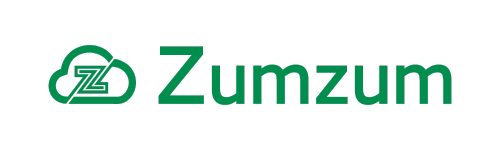Zumzum Financials Knowledge Base
Overview
By default, Zumzum Financials uses the Account “Type” field and the value “Customer” to activate an account to be able to send Sales Invoices. You would add the “Customer” value to your standard Salesforce Account Type field during your initial setup. If you prefer, you are able to set a different Account field and field value to set the account as “Zumzum Accounting Customer”.
This article will explain how to set up the Zumzum Accounting Customer field so that you may send Sales Invoices to the account. You may also set the field values that will be used by Zumzum Financials to check if the Account is a “Customer”, for features such as Sales Invoices and Bank Receipts.
The steps should be tested in your Sandbox before repeating in your production system:
- Disable Validation rules which enforce the Type field as Customer
- Configure your Account Settings metadata settings
- Zumzum Accounting Customer Field
- Zumzum Accounting Customer Value
Which Features Will Be Impacted By Changing The Zumzum Accounting Customer Field
The below items will be impacted and may not function correctly if you change the Zumzum Accounting Customer metadata settings. Please test thoroughly in your sandbox before making any changes in your production system.
- Accounts – Setting an account as a “Customer” to enforce a unique Account Number
- Sales Invoices and Sales Credits
- Batch Sales Invoice Process
- Account Customer Statements
- Bank Customer Receipts
- Bank Customer Refund
- Bank Allocate Pending Credits and Payments On Account to Invoice
- Customer Sales Report
- Aged Receivables Report
Disable Validation Rules That Enforce The Type Of Account to be a “Customer”
As a standard setting, Zumzum Financials used the standard Salesforce field Type which should be set as the value “Customer”. To begin the customisation process of using an alternative field or value, you would need to disable the blow validation rules first.
Disable the account validation rule “AccttType” which enforces an Account Number for Customers
Before you are able to customise your Zumzum Accounting Customer Field, you will need to disable the default account validation rule that enforces the entry of an Account Number when setting the account Type to a Customer. Follow these steps to disable the default validation rule and then use your new custom field and values.
The steps to disable the validation rule are:
- Go to Setup
- Click on the Object Manager to show the list of objects
- Find the Account object of search for account in the In the Quick Find box
- Click on the Account object label to view the object details.
- From the menu on the left hand side, select Validation Rules
- Click on the AccttType validation rule name to view the details
- Click Edit to modify the rule settings
- Deselect Active to disable the validation rule
- Click Save
Disable The Sales Invoice Validation rule “Validate Customer Account Type” Which Enforces The Account Type Is Set To Customer.
Before you are able to customise your Zumzum Accounting Customer Field, you will need to disable the default sales invoice validation rule that enforces the Account field “Type” to be set as “Customer”. Follow the below steps to disable this validation rule and use the custom values you set:
- Go to Setup
- Click on the Object Manager to show the list of objects
- Find the Sales Invoice object in the list or use the Quick find box
- Click on the Sales Invoice object label to view the object details.
- From the menu on the left-hand side, select Validation Rules
- Click on the Validate Customer Account Type validation rule name to view the details
- Click Edit to modify the rule settings
- Deselect Active to disable the validation rule
- Click Save
Configure Zumzum Accounting Customer Field and Zumzum Accounting Customer Value
This setting will determine which field is checked to see if the Account is a Customer. The standard field it uses is Type, here are the steps on how to change this:
- Go to Setup
- In the Quick Find box search for Custom Metadata Types.
- In the list of metadata records find the Account Settings
- Click Manage Records next to the Account Settings record
- Click Edit for Account Settings.
- In the Zumzum Accounting Customer Field box enter the API name of the field you wish to use.
- For example for a field called “Accounting” field, it would be: Accounting__c
- In the Zumzum Accounting Customer Value field enter the value you wish to use.
- Separate multiple values with a comma, e.g. Partner, Reseller, Direct Customer
- Click Save.