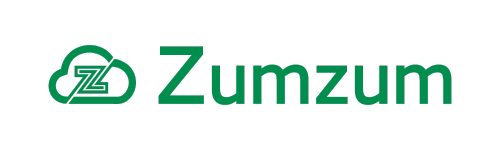Zumzum Financials Knowledge Base
Overview
If you have received money from a customer or you have issued a Sales Credit tand you wish to return the funds to a customer then you would post a Bank Customer Refund.
Bank Tab – Customer Refund
- Go to the Bank tab.
- Select Customer Refund.
- Choose the Bank Account that the refund is being paid from.
- In the Payee field enter the Account that is being refunded.
- Select the Date of the refund, this will auto select today’s date
- If being paid by cheque then at this point enter the Cheque Number or an alternative reference.
- Now in the Amount field enter how much is being refunded.
- Click Save to post your Bank Payment.
Once you have posted your Bank Customer Refund record, you will be able to visit the Bank Allocate Pending Credit and Payment On Account to Invoice screen and allocate the customer refind to your Sales Credit.
Sales Credit – Customer Refund
Zumzum Financials comes with a Quick Action to help you easily process a Customer Refund on your Sales Credit screen.
Selecting this option on the Sales Credit will create a Bank Payment and Allocate the Payment History to the Sales Credit. The Sales Credit will be fully allocated so marked as paid and the customer account Total Balance will be recalculated.
Please ensure your Salesforce Administrator has added the “Customer Refund” Quick Action to your Sales Credit layout.
- Go to the Sales Credit you wish to issue a Bank Customer Refund.
- Select the Customer Refund quick action.
- Choose the Bank Account that the refund is being paid from.
- Select the Sales Credit Line Items you wish to refund.
- The Allocate To Sales Credit will be automatically selected for you.
- You should see a Success message before you close the window.
- Click Save.
Go to the Bank Payment tab to view your bank payment which was created and posted to the ledger.