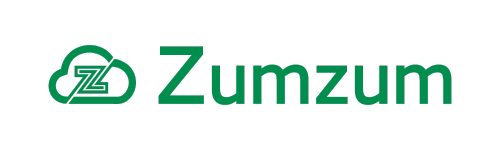Zumzum Financials Knowledge Base
Overview
Zumzum Financials provides a Payment Gateway Transaction Process Builder rule template using the standard Salesforce Lightning Process Builder feature. Click on Lightning Process Builder to visit the Salesforce help center to learn more about this tool.
This Process Builder, when enabled, will automatically execute the following actions:
- Send Email containing Link to Payment Gateway to Contact Email on Lead
- Log email against Lead
- Send Email confirming payment has been received to Contact Email on Lead
- Log email against Lead
What is Included in the Payment Gateway Transaction Process Builder
| Name | Component |
|---|---|
| Customer New Payment Gateway Transaction Request | Email Alert |
| Payment Gateway Transaction Success | Email Alert |
| Payment Gateway Transaction Success | Classic Email Template |
| Send Payment Link by Email | Classic Email Template |
| Payment Gateway Transaction Alerts | Process Builder |
Edit the Criteria of the Process Builder
There are two nodes on the Process Builder and the Criteria for both of these can be edited if required. For more information on how to edit these nodes please click here.
The Current Criteria for the nodes is:
Lead Field = Not Empty
Status = Requires Capture/Succeeded
Update Actions
You can also edit the actions for each of the nodes. Currently, the nodes’ only actions are to send an email and then log it against the Lead. If you wish to add some Custom actions to these nodes please click here.
Edit Email Templates & Email Alerts
Before activating the Process Builder you will need to edit the Templates to show your branding and customized to your preferences. To do there are two options:
Edit existing Templates
The first option is to edit the existing templates, the current template names can be found below. They are created in HTML so you will need an HTML version of your signature and email body.
- Go to the Setup menu using the Cog in the top right.
- In the Quick Find box search “Classic Email Template” and click through to the list
- In the “Folder” drop-down find the “Zumzum Sales Invoice Templates”
- From the list select the template you wish to edit and make your changes.
Create New Salesforce Classic Email Templates
If you wish to create new Templates then you will need to change the template on the Email Alerts. Once you have created your Email Templates for each alert follow the steps below. You can also change who the email Alert is sent to etc.
- Go to the Setup menu using the Cog in the top right.
- In the Quick Find box search “Email Alerts” and click through to the list
- From the list select the template you wish to edit and make your changes.
Customize the “Log Email Alert Action” for each node.
You can edit the email Record that is logged against the lead. Find below the fields that are currently included and can be edited :
- Status
- From Address
- From Name
- HTML Body
- Is tracked
- Message Date
- Related to ID
- Subject
- Text Body
- To Address
You can also add any values you wish to this. For information on how to edit actions and add new fields please check here.