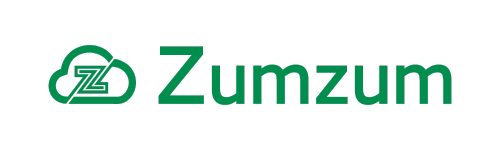Zumzum Financials Knowledge Base
Overview
Zumzum Financials comes with a set of validation rules for various objects, utilising the standard Salesforce validation rules feature. You are able to activate and deactivate the Zumzum Financials validation rules to suit your own business requirements. Alternatively, you may decide to clone the existing rules so that you may customise those to your needs or create your own validation rules.
Zumzum Financials Validation Rules
The current list of validation rules are in the table below. Please use the sort or search feature to review the information you need. When you search, any row with your search text will be displayed by the automatic filter.
| Object name | Validation rule name | Description | Comment | Active |
|---|---|---|---|---|
| Account | AccttType | When an Account is set to “Type” Customer or Supplier, the user must enter an account number. | To be able to set this account as a Type “Customer” or “Supplier”, please enter an “Account Number” to save the record. | Yes |
| Account | Enforce_Billing_Contact | Enforce Billing Contact For Customer Account. | Please enter a Billing Contact to save this Customer Account. | No |
| Account | Enforce_Supplier_Account_Number | When an Account is set to “Type” Supplier, the user must enter an account number. | To be able to set this account as a Type “Supplier”, please enter an “Account Number” to save the record. | Yes |
| Account | Account_Number Uniqueness_Check. | Implemented via an account trigger to prevent the entry of a duplicate account number for suppliers, prospects and customer accounts. | You may disable this with the custom Account metadata settings with the “Disable Account Number Uniqueness Check” setting https://www.zumzum.co.uk/knowledgebasezumzum/disable-account-number-uniqueness-check/ | Yes |
| Bank Account | Mandatory_Nominal_Field | You must select Nominal Account. | Yes | |
| Bank Transfer | Lock_Posted_Status | Do not allow edit on posted bank transfer. | You can not edit posted Bank Transfer. | Yes |
| Bank Transfer | Lock_Posted_Status | Do not allow edit on posted bank transfer. | You can not edit posted Bank Transfer. | Yes |
| Batch Sales Invoice Settings | Email_for_Send_with_an_Org_Wide_Email | To be able to select this option, please enter an “Organisation Wide Email Address”. | Please enter an “Organisation Wide Email Address” prior to selecting “Send with an Org Wide Email Address” and then save the record. | Yes |
| Company Setup | Force_Corporate_Currency | Force Corporate Currency for Multi Currency Organisation | Corporate Currency must be selected for Multi Currency Organisations | Yes |
| Dispatch | Check_Line_Items_before_dispatch | You need to add Dispatch Line Items before you are able to set the status to “Dispatched” | Yes | |
| Dispatch | Status_is_required | Status is required | Yes | |
| Dispatch Line Item | Dispatch_line_items_Validation | Quantity Dispatched must be less than the Quantity Reserved. | Yes | |
| Expense Sheet | Status_Is_Locked_When_Set_To_Approved | When the Expense Sheet Status is Approved, the Status is locked unless the user has the “Edit Approved Expense Sheets” custom permission. | You do not have permission to change the Status of an Approved Expense Sheet. | Yes |
| Expense Sheet Detail | Dimension1_Type_and_Active | Validate the Dimension Type is 1 and Active | Please make sure that the Dimension is Active and Type: Dimension 1 | Yes |
| Expense Sheet Detail | Dimension2_Type_and_Active | Validate the Dimension Type is 2 and Active | Please make sure that the Dimension is Active and Type: Dimension 2 | Yes |
| Expense Sheet Detail | Dimension3_Type_and_Active | Validate the Dimension Type is 3 and Active | Please make sure that the Dimension is Active and Type: Dimension 3 | Yes |
| Expense Sheet Detail | Dimension4_Type_and_Active | Validate the Dimension Type is 4 and Active | Please make sure that the Dimension is Active and Type: Dimension 4 | Yes |
| Expense Sheet Detail | Dimension5_Type_and_Active | Validate the Dimension Type is 5 and Active | Please make sure that the Dimension is Active and Type: Dimension 5 | Yes |
| Expense Sheet Detail | Dimension6_Type_and_Active | Validate the Dimension Type is 6 and Active | Please make sure that the Dimension is Active and Type: Dimension 6 | Yes |
| Expense Sheet Detail | Foreign_Unit_Amount_Greater_Than_Zero | The user must enter a Foreign Unit Amount, greater than 0.00 | Please enter an amount greater than 0.00 to save this Expense Sheet Detail | Yes |
| Expense Sheet Detail | Narrative_Enforced | User must enter a Narrative before saving an Expense Sheet Detail | Please enter a Narrative to save this record | Yes |
| Expense Sheet Detail | Nominal_Account_Enforced | The user must select a Nominal Account to save the record | Please enter a Nominal Account to save this record | Yes |
| Expense Sheet Detail | Quantity_Must_Be_Greater_Than_0 | Any quantity entered should be greater than 0.00 | The Quantity should be greater than 0.00 to save this record | Yes |
| General Setup | Starting_Document_Number | Invalid number | Yes | |
| Inbound Stock Movement | Quantity_Positive_Value | quantity must be greater than or equal to 0 | Yes | |
| Inbound Stock Movement | Type_Is_Required | You must enter a value | Yes | |
| Inbound Stock Movement | Unit_Cost_Is_Requried | You must enter a value | Yes | |
| Journal Line Item | Dimension_Type_and_Active | Validate the Dimension Type is Active. | Please make sure that the Dimension is “Active” | Yes |
| Ledger | Validate_Paid_Amount | Paid Amount should not be greater then Due Amount. | Paid Amount should not be greater then Due Amount. | Yes |
| Nominal Category | Can_Not_Change_Nominal_Type | You can not change the “Type” of a Nominal Category. You are able to change the Name of the Nominal Category. | Yes | |
| Outbound Stock Movement | Quantity_Is_Positive | Quantity must be greater than or equal to 0 | Yes | |
| Outbound Stock Movement | Type_Is_Required | You must enter a value | Yes | |
| Outbound Stock Movement | Unit_Cost_Is_Required | You must enter a value | Yes | |
| Payment Gateway Transaction Page Setting | CurrencyOrNumberField | Please select a field which has a data type of ‘Number’ or ‘Currency’ to map to this field. | Yes | |
| Purchase Invoice | Enforce_Company | Must insert a Company ID to save a Purchase Invoice. | Please insert a Company ID to save this purchase. | No |
| Purchase Invoice | Enforce_Account | Must insert an Account ID to save a Purchase Invoice. | Please insert an Account ID to save this purchase invoice. | No |
| Purchase Invoice | Enforce_Amount | Must insert an Amount to save a Purchase Invoice Line Item. | Please insert an Amount to save this purchase invoice line item | No |
| Purchase Invoice | Enforce_Company_Currency | Must insert a Company Currency ID to save a Purchase Invoice. | Please insert a Company Currency ID to save this purchase invoice. | No |
| Purchase Invoice | Enforce_Corporate_Currency | Must insert a Corporate Currency ID to save a Purchase Invoice. | Please insert a Corporate Currency ID to save this purchase invoice. | No |
| Purchase Invoice | Enforce_External_reference | Please enter an External Reference to be able to save this record | Enable if you require your users to enter this value and ensure your External Reference field is on the new and edit Purchase Invoice pages. | No |
| Purchase Invoice | Enforce_Foreign_Gross | Must insert a Foreign Gross to save a Purchase Invoice Line Item. | Please insert a Foreign Gross to save this purchase invoice line item. | No |
| Purchase Invoice | Enforce_Foreign_Net_Amount | Must insert a Foreign Net Amount to save a Purchase Invoice Line Item. | Please insert a Foreign Net Amount to save this purchase invoice line item. | No |
| Purchase Invoice | Enforce_Foreign_Net_Total | Must insert a Foreign Net Total to save a Purchase Invoice Line Item. | Please insert a Foreign Net Total to save this purchase invoice line item. | No |
| Purchase Invoice | Enforce_Foreign_Tax | Must insert a Foreign Tax to save a Purchase Invoice Line Item. | Please insert a Foreign Tax to save this purchase invoice line item. | No |
| Purchase Invoice | Enforce_Foreign_Tax_Total | Must insert a Foreign Tax Total to save a Purchase Invoice Line Item. | Please insert a Foreign Tax Total to save this purchase invoice line item. | No |
| Purchase Invoice | Enforce_Narrative | Must insert a Narrative to save a Purchase Invoice Line Item. | Please insert a Narrative to save this purchase invoice line item. | No |
| Purchase Invoice | Enforce_Quantity | Must insert a Quantity to save a Purchase Invoice Line Item. | Please insert a Quantity to save this purchase invoice line item. | No |
| Purchase Invoice | Enforce_Transaction_Currency | Must insert a Transaction Currency ID to save a Purchase Invoice. | Please insert a Transaction Currency ID to save this purchase invoice. | No |
| Purchase Invoice | Validate_Status | This Purchase Invoice is locked and prevents you from changing the status once it has been “Posted” to the ledger. | Do not deactivate the “Validate Status” rule | Yes |
| Purchase Order Stock Movement | Quantity_Is_Positive | quantity must be greater than or equal to 0 | Yes | |
| Purchase Order Stock Movement | Unit_Cost_Is_Required | You must enter a value | Yes | |
| RecurringTransaction | Last_Posted_field_read_only | You must enter a value | Yes | |
| Sales Invoice | Block_Invoice_For_Account_On_Hold | If the Account is On Hold, prevent the creation or editing of a sales invoice. | This account is On Hold so you are unable to create or edit sales invoices. | No |
| Sales Invoice | Enforce_Company | Must enter a Company ID to save a Sales Invoice Line Item. | Please enter a Company ID to save this sales invoice line item. | No |
| Sales Invoice | Enforce_Company_Currency | Must enter a Company Currency ID to save a Sales Invoice Line Item. | Please enter a Company Currency ID to save this sales invoice line item. | No |
| Sales Invoice | Enforce_Company_Gross_Total | Must enter a Company Gross Total to save a Sales Invoice Line Item. | Please enter a Company Gross Total to save this sales invoice line item. | No |
| Sales Invoice | Enforce_Company_Net_Total | Must enter a Company Net Total to save a Sales Invoice Line Item. | Please enter a Company Net Total to save this sales invoice line item. | No |
| Sales Invoice | Enforce_Company_Tax | Must enter a Company Tax to save a Sales Invoice Line Item. | Please enter a Company Tax to save this sales invoice line item. | No |
| Sales Invoice | Enforce_Company_Tax_Total | Must enter a Company Tax Total to save a Sales Invoice Line Item. | Please enter a Company Tax Total to save this sales invoice line item. | No |
| Sales Invoice | Enforce_Contact | When a Sales Invoice is created or edited, the user must enter a “Contact”. | Ensure you have your “Contact:” field on your page layout for users to complete. | No |
| Sales Invoice | Enforce_Corporate_Currency | Must enter a Corporate Currency ID to save a Sales Invoice. | Please enter a Corporate Currency ID to save this sales invoice. | No |
| Sales Invoice | Enforce_Foreign_Gross | Must enter a Foreign Gross to save a Sales Invoice Line Item. | Please enter a Foreign Gross to save this sales invoice line item. | No |
| Sales Invoice | Enforce_Foreign_Net_Amount | Must enter a Foreign Net Amount to save a Sales Invoice Line Item. | Please enter a Foreign Net Amount to save this sales invoice line item. | No |
| Sales Invoice | Enforce_Invoice_Due_Date | When Sales Invoice is created or edited, the user must enter a “Invoice Due Date”. Enter an Invoice Due Date that is equal or greater than the Invoice Date | Activate this rule if you are creating data via data imports or via the API and wish to enforce the entry of the Invoice Due Date or you do not wish to allow the “Invoice Due Date ” to be less than the actual Invoice Date. | No |
| Sales Invoice | Enforce_Nominal_Account | Must enter a Nominal Account to save a Sales Invoice Line Item. | Please enter a Nominal Account value to save this sales invoice line item. | No |
| Sales Invoice | Enforce_Product | Must insert a Product ID to save a Sales Invoice Line Item. | Please insert a Product ID to save this sales invoice line item. | No |
| Sales Invoice | Enforce_Sales_Invoice_Due_Date | Enforce Invoice Due Date and Invoice Due Date is greater than Invoice Date. | Please enter an Invoice Due Date that is equal or greater than the Invoice Date. | No |
| Sales Invoice | Enforce_Tax_Rate | Insert a Tax Rate ID to save this sales invoice line item. | Please insert a Tax Rate ID to save this sales invoice line item. | No |
| Sales Invoice | Enforce_Total_Gross | Must enter Total Gross to save a Sales Invoice Line Item. | Please enter a Total Gross value to save this sales invoice line item. | No |
| Sales Invoice | Enforce_Total_Net | Must enter Total Net to save a Sales Invoice Line Item. | Please enter a Total Net value to save this sales invoice line item. | No |
| Sales Invoice | Enforce_Transaction_Currency | Must enter a Transaction Currency ID to save a Sales Invoice. | Please enter a Transaction Currency ID to save this sales invoice. | No |
| Sales Invoice | Enforce_VAT_Amount | Must enter VAT Amount to save a Sales Invoice Line Item. | Please enter a VAT Amount value to save this sales invoice line item. | No |
| Sales Invoice | Sales_Invoice_to_Credit_for_Sales_Credit | If the Type of Sales Invoice record is set to Sales Credit, user must enter “Sales Invoice” lookup | Ensure you have your “Sales Invoice to Credit” field on you page layout for users to complete. |
No |
| Sales Invoice | Validate_Customer_Account_Type | Account Type must be Customer. | Sales Invoice Validation Rule: Account “Type” field must be set to value “Customer” to save this invoice | Yes |
| Sales Invoice | Validate_Status | This Sales Invoice is locked and prevents you from changing the status once it has been “Posted” to the ledger. | Do not deactivate the “Validate Status” rule | Yes |
| Sales Invoice | Lock_SI_Number_When_Posted | Modification of a Sales Invoice number is locked and prevents you from changing the status once it has been “Posted” to the ledger. | You can not change the Sales Invoice Number when the Status is Posted. | Yes |
| Sales Invoice Plan | Block_Rescheduling_Once_Invoice_Created | “Number of Sales Invoices” can’t be changed after Invoice Creation. | Yes | |
| Sales Invoice Plan Template | Percentage_Must_Not_Exceed_100 | Percentage_Must_Not_Exceed_100 | Please ensure your Total Percentage for a Milestone Sales Invoicing Plan is equal to 100% | Yes |
| Sales Order | Custom_Rate_not_Allowed_Corp_Currency | You cannot select Custom Rate for Corporate Currency | If you are creating a Sales Order using the Corporate Base Currency, you may only use the standard system rate of 1 rather than the “Custom Rate”. | Yes |
| Sales Order | Enforce_Contact_on_Sales_Order | When SO is created or edited, the user must enter a “Contact” | Please ensure you have added a Contact to your Sales Order so you may save | No |
| Sales Order | Only_Synced_Quote_for_Sales_Order | Only allow create/edit a Sales Order related to a Quote, if the Quote “isSynced = TRUE”. | You should first sync your Quote to your Opportunity to be able to save this Sales Order. | No |
| Sales Order | Required_Custom_Rate | Please Select Currency Rate for Custom Rate | When selecting “Custom Rate” on the Sales Order you will need to enter the “Custom Rate” to save the record. | Yes |
| Stock Balance | Location_is_Required | Location Required | Yes | |
| Stock Balance | Outbound_Less_Than_Equal_Inbound | The aggregate outbound quantity on the stock balance cannot be more than the aggregate inbound quantity | Yes | |
| Stock Balance | Prevent_Update_Location_If_Movement | You cannot change the location if there are associated stock movements. You must delete all stock movements in order to change the location. | Yes | |
| Stock Balance | Prevent_Update_Product_If_movement | You cannot change product if there are associated stock movements. You must delete all stock movements in order to change the product | Yes | |
| Stock Balance | Prevent_update_Warehouse_If_movements | You cannot change warehouse if there are associated stock movements. You must delete all stock movements in order to change the warehouse |
Yes | |
| Stock Balance | Product_is_inventory_product | Only product where stock product field is true can be associated with stock balance | Yes | |
| Stock Balance | product_is_required | You must enter a value for product | Yes | |
| Stock Balance | Warehouse_Must_Be_Entered | Warehouse value must be entered. | Please enter a value for Warehouse | Yes |
How To Enable Zumzum Financials Validation Rules
For Salesforce Lightning, to activate and deactivate the validation rules follow these steps
If you wish to implement a validation rule, you may wish to activate or deactivate an existing validation rule to suit your business requirement.
Learn all about creating cloning and managing your Salesforce validation rules or complete the Salesforce Trailhead badge on Validation Rules.
Please do this in your sandbox and test thoroughly before deploying to your production org.
- Click on the Gear icon on the top right of your screen .
- Click Setup.
- Select Object Manager from the menu .
- Type <Your Object Name> in the quick find box and open the object.
- from the menu, click Validation Rules.
- Open the Validation Rule you wish to configure.
- Click on the Edit button if you wish to activate or deactivate the rule.
- Tick the Active box to activate or deactivate the rule.
- click Save.
For Salesforce Classic, to activate and deactivate the validation rules follow these steps
- Click on the Setup link at the of your screen .
- In the quick find menu on the left, search for Objects.
- Select the Object.
- Scroll to the Validation Rules related list.
- Open the Validation Rule you wish to configure.
- Click on the Edit button if you wish to activate or deactivate the rule.
- Tick the Active box to activate or deactivate the rule.
- click Save.
Clone a Zumzum Financials Validation Rule
If you wish to make a change to the validation rule, you may wish to clone the existing validation rule and modify.
Learn all about creating cloning and managing your Salesforce validation rules or complete the Salesforce Trailhead badge on Validation Rules.
Please do this in your sandbox and test thoroughly before deploying to your production org.
In Salesforce Lightning, to clone a validation rule follow these steps
- Click on the Gear icon on the top right of your screen .
- Click Setup.
- Select Object Manager from the menu .
- Type <Your Object Name> in the quick find box and open the object.
- from the menu, click Validation Rules.
- Open the Validation Rule you wish to configure.
- Click on the Clone button if you wish to make a copy of the rule.
- Edit any of the properties of your new validation rule.
- Select Save to record your changes.
- Remember to select Active once you are ready to test your new rule.
In Salesforce Classic, to clone a validation rule follow these steps
- Click on the Setup link at the of your screen .
- In the quick find menu on the left, search for the required Objects.
- Select the required Object.
- Scroll to the Validation Rules related list.
- Open the Validation Rule you wish to configure.
- Click on the Clone button if you wish to make a copy of the rule.
- Edit any of the properties of your new validation rule.
- Select Save to record your changes.
- Remember to select Active once you are ready to test your new rule.