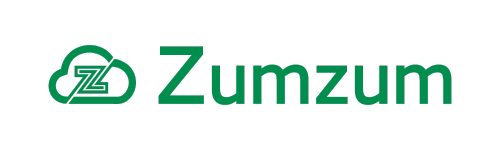Zumzum Financials Knowledge Base
Allocate Pending Sales or Purchase Credits and Customer or Supplier Payments on Account to Invoices
If you have entered any of the following transactions in Zumzum Financials, you may allocate those to open transactions in your system to update the status of for example, Sales Invoices or Purchase Invoices.
Although your customer or supplier balance may show a balance or zero balance, you may have differences in your open invoices reports or Aged Debtors/Creditors reports. To ensure your open transactions are marked as paid and the results of your reports reconcile correctly, you should allocate Credit Notes or Payment On Account (Bank) transactions to open invoices.
Below is a description of which transactions may be allocated:
Types of Transactions Supported for Allocate Credits and Payments on Account to Invoices
| Object Name | Transaction Type | Allocate to |
|---|---|---|
| Bank Receipt | Bank Customer Payment on Account | Bank Customer Refund Sales Invoice |
| Bank Payment | Bank Customer Refund | Bank Customer Payment on Account Sales Credit |
| Bank Payment | Bank Supplier Payment on Account | Bank Supplier Refund Purchase Invoice |
| Bank Receipt | Bank Supplier Refund | Bank Supplier Payment on Account Purchase Credit |
| Purchase Invoice | Purchase Credit | Purchase Invoice |
| Sales Invoice | Sales Credit | Sales Invoice |
Allocate open Customer or Supplier Credits/Payment On Account to Invoices
To allocate an open customer or supplier transaction, please follow these steps
- Go to the Bank tab.
- Select the option Allocate Pending Credit and Payments on Account to Invoice.
- Select the Customer or Supplier Account using the lookup field
- Select the Date for the record, today’s date is auto selected and you can select your preferred date for the allocation transaction date
- In the grid, find a Credit line item which is unpaid.
- You can manually enter a Receipt value against a Credit line item, which you intend to allocate to an invoice line item.
- The Pay in Full button will enter the full amount of the line item in the Receipt field for you
- Go to an open Invoice Line Item which is unpaid
- You can manually enter a Receipt value against the line item to match the amount or upto the amount you entered in step 5.
- The Pay in Full button will enter the full amount of the line item in the Receipt field for you and you needs to be equal or less than the amount you entered in step 5.
- Click Save to post your Credit allocation to an Invoice.
The relevant ledger records are updated to reflect the payment allocation and the records are related from the Sales/Purchase Credit to the Sales/Purchase Invoice records, down to a line item level.