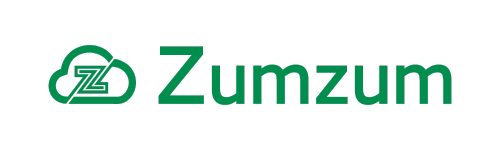Zumzum Financials Knowledge Base
How to set a custom “From” email address and “Sender Name”
The default behaviour for the Batch Email Sales Invoice process is to send the emails based on the current logged in user’s email address. If you prefer, you may wish to send your emails from a central email address, eg. finance@yourdomain.com.
In order to be able to make these changes, you will need to have a Salesforce Admin account or the necessary system permissions.
The first step is to set up an Organization-Wide Email Address in Salesforce. Follow this Salesforce help article to learn more about Organization Wide Email Addresses
The next step is to configure your Batch Sales Invoice Settings to use this organisation wide email address:
- Go to the Salesforce Setup menu.
- In the Quick Find Box search Custom Metadata Types and click through to see the list.
- Find Batch Sales Invoice Settings in the list and click the name.
- At the top of the page, select Manage Records.
- Click Edit next to Default Batch Sales Invoice Settings
- Enter your preferred email address in the Organisation Wide Email Address box (which you have already added and verified in Salesforce).
- Tick Send with an Org-Wide Email Address
- Select the Save button to store your configuration changes.
Now when your users send emails with the Batch Sales Invoice Job page, the emails will be sent using this organisation wide email address.
All email bounce messages will be sent back to the sender’s email address, if you have configured your Salesforce org’s email bounce management settings.