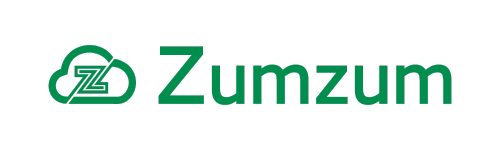Zumzum Financials Knowledge Base
Overview
You are able to bulk import Sales Invoices and Sales Invoice Line Items to Zumzum Financials using the standard Salesforce data loader tools or third party data import and management tools.
Note: If you decide to proceed with importing your own Sales Invoices, then you will need to handle all the multi currency conversions prior to importing your data. If you would like Zumzum Financials to handle the conversion of currencies, then please contact Zumzum to discuss your custom integration project requirements.
Please test your sales invoice import routines in your Sandbox before importing to your Salesforce production org.
Advancing Your Sales Invoice Number Before Importing Sales Invoices
Before you import your Sales Invoices, you would need to handle the assignment of Sales Invoice numbers to your import file. You would need to advance your “Current Document Number” for Sales Invoices in Zumzum Financials by greater than the number of Sales Invoices you plan to import manually.
For example, if your Current Document Number for Sales Invoices is at 1000 and you are planning to import 100 Sales Invoices, you would advance your Current Sales Invoice Number to at minimum 10101. It’s always a good idea to leave room for maneuver so leave plenty of spare invoice numbers in case you need to unexpectedly insert additional sales invoices.
To advance your Sales Invoice Number follow these steps:
- Go to the Setup (Zumzum) Tab
- Select the option for Document Numbers
- Ensure you are on the All list view
- Find the Sales Invoice document number record and click on the name
- Select Edit from the top of the page
- Enter your new Current Document Number
- Select Save
This step will ensure that your users continue to add sales invoices to Zumzum Financials while you are preparing and importing your batch of Sales Invoices.
(Optional) Importing The Sales Invoice Line Item Name When Importing Sales Invoice Line Items.
Before you import your Sales Invoices Lines, you may wish to handle the assignment of Sales Invoice Line Item Names to your import file.
When a Sales Invoice Line Item is created, the line item record is assigned an automatic number in the UID field. The Sales Invoice Line Item Name will be set the same as the UID field when a sales invoice is created in the web user interface or via the Zumzum Financials API.
You may insert any value into the Sales Invoice Line Item Name field. This is a purely cosmetic issue and the system will continue to function as expected. There is no impact to the system if you enter Sales Invoice Line Items with duplicate values, since the system will utilise the record IDs to process sales invoices.
If you prefer to have a consistent naming convention to your sales invoice line item Names, e.g. SILIUID-{0000000000} then you are able to import the Sales Invoice Line Item Name.
Find the most recent Sales Invoice Line Item and retrieve the UID field value. You would use the most recent Sales Invoice Line Item UID value and increment this to create your range of Sales Invoice Line Item Names to insert.
Importing Sales Invoices
You will need to prepare your file as a CSV file to be able to import sales invoices to Zumzum Financials. Once you have imported your Sales Invoices, you will need to extract your Sales Invoice record ids so that you are able to assign those to the rows in your Sales Invoice Line Item import file.
Additional Salesforce Fields Required For Sales Invoice Import Files.
A note about data import file templates. If you have additional configurations in your org for standard Salesforce Multi Currency or Record Types then you will need to ensure you add the below fields to your Sales Invoice import templates
- CURRENCYISOCODE
- RECORDTYPEID
Sales Invoice Line Item Import File Template
Below is a list of the mandatory fields you will need to enter in your Sales Invoice import file
Please download a copy of the Sales Invoice Import Template for your use.
Importing Sales Invoices Line Items
Once you have imported your Sales Invoice Line Items, you will need to extract your record IDs so that you will be able to use those IDs in your Sales Invoice Line Item import file. You should be following standard Salesforce data transformation techniques to ensure your line item import file has the correct Sales Invoice IDs assigned to them.
Additional Salesforce Fields Required For Sales Invoice Line Import Files.
A note about data import file templates. If you have additional configurations in your org for standard Salesforce Multi Currency or Record Types then you will need to ensure you add the below fields to your Sales Invoice Line Item import templates
- CURRENCYISOCODE
- RECORDTYPEID
Sales Invoice Import File Template
Below is a list of the mandatory fields you will need to enter in your Sales Invoice Line Item import file
Please download a copy of the Sales Invoice Import Template for your use.