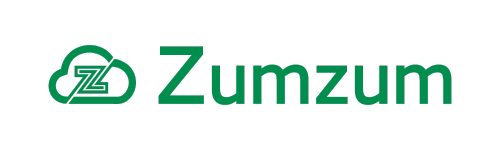Zumzum Financials Knowledge Base
Overview
You can add your company logo to the standard document templates that are generated by Zumzum Financials. In particular you will want to add your company logo to the sales invoice template.
Upload Your Logo To The Sales Invoice Template
You can follow the same procedure to add your logo to the other document templates.
- Navigate to the Setup tab,
- select Document Templates
- select the Zumzum Sample Sales Invoice Template
- Click a Attach File. Follow the upload instructions to add your corporate logo as a png file. Your file should be a maximum of 250 px by 75 px in size.
Work around in Zumzum Financials for being able to upload attachments for Document Templates.
Due to Salesforce’s push towards using files instead of attachments in Winter 18’, There is a known issue in the Zumzum Financials that the “Upload Attachment” button is hidden on the Document Template records, making it impossible to load a new image file.
Follow this workaround to change your image logos.
Work around:
- Go to Salesforce>Setup
- Search for Salesforce Files in the ‘Quick Find’ box,
- then select General Settings.
- Disable “Files uploaded to the Attachments related list on records are uploaded as Salesforce Files, not as attachments“
- Go to the Invoice Template and select “Attach File“
- Select the image file you wish to upload and follow the onscreen instructions.
- Repeat steps 1 to 4 to re-enable “Files uploaded to the Attachments related list on records are uploaded as Salesforce Files, not as attachments”