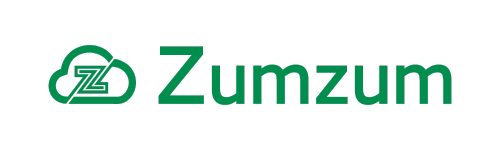Zumzum Financials Knowledge Base
Sales Invoice Reminder Process Builder Rule Overview
Zumzum Financials provides a Sales Invoice Reminder Process Builder rule template using the standard Salesforce Lightning Process Builder feature. Click on Lightning Process Builder to visit the Salesforce help center to learn more about this tool.
The Sales Invoice Reminder Process Builder rule will automatically send email reminders to your contacts on your Sales Invoice after you have “Posted” the Sales Invoice to your general ledger.
This Process Builder, when enabled, will automatically send 4 emails to the customer to remind them that their invoice needs paying. The Sales Invoice Reminder Process Builder will execute the following actions:
- Send an email 3 days before the Invoice Due Date
- Log an email activity record on the Sales Invoice and Contact
- Send an email on the day the Invoice Due Date
- Log an email activity record on the Sales Invoice and Contact
- Send an email on the 7 days after the Invoice Due Date
- Log an email activity record on the Sales Invoice and Contact
- Send an email on the 14 days after the Invoice Due Date
- Log an email activity record on the Sales Invoice and Contact
- On the 14th Day create a Salesforce Task for a user to call/contact the user.
- The open activity will be related to the Sales Invoice
What’s Included In The Sales Invoice Reminder Process Builder ?
The Sales Invoice Reminder Process Builder Template includes the following components
| Name | Component |
|---|---|
| Log Email For Sales Order Automation | Process Builder(Invocable) |
| Sales Order Automated Alert | Process Builder |
| Status | Field |
| Do Not Send Sales Order Update Email | Field |
| Zumzum Customer Sales Order Status Delivered/Pending | Classic Email Template |
| Zumzum Customer Sales Order Status Update | Classic Email Template |
| Zumzum Cutomer New Sales Order Confirmation | Classic Email Template |
| Zumzum Customer Sales Order Status Update | Email Alert |
| Zumzum New Sales Order Acknowledgement Email Alert | Email Alert |
| Zumzum Send Email to User when Sales Order Status is Delivered | Email Alert |
How to Clone The Sales Invoice Reminder Process Builder Template
You are able to clone Sales Invoice Reminder Process Builder Template so that you may customise and test in your Salesforce Sandbox, prior to deploying to your production org.
What you can customize in this Process Builder:
- Suppress Invoice Reminder Field
- Credit Control Values
- Customize Criteria required to send email
- Customize Actions
The first step is to clone the existing Process Builder Templates and before activating go through the customization steps:
- Go to the Setup menu using the Cog in the top right.
- In the Quick Find box to search for Process Builder and select it.
- In the List look for “Sales Invoice Reminder” and click into the newest version.
- In the top right-hand side select the “Clone” button.
- Choose to clone the template as “A New Process”, you can rename this new version of process builder if you wish.
- Go back to the list of Process builder and find the “Log Email for Cash Collection(Invocable) and clone this template.
Customize Criteria required to send email
You can change the required criteria, the current criteria are as follows:
- Type = Sales Invoice
- Current Status = Posted
- Paid = N
- Suppress Invoice Reminder = False
- Credit Control Status does not = Paid or Query
- Go to your copy of the Process Builder
- Under the “Reminder Criteria”
- You can edit the existing values on the rows.
- If you wish to add another click the “Add Row”
Suppress Invoice Reminder Field
This field when ticked will prevent the contact on the Invoice receiving emails. Before enabling make sure that you have ticked this box on any Invoices you don’t want to receive emails. If you wish to create a new field or use an existing one in place of this here is how to do so:
- Once you have chosen the field you wish to use in replacement. Go to your copy of the Sales Invoice Reminder.
- Click on the Reminder Criteria.
- The 4th “Set Condition” is Suppress Invoice Reminder you can click the x to remove this.
- If you wish to add another value then click the “Add Row”
- Search for the field in the new Row and choose your desired conditions.
- Save the changes.
Customize Actions and Add New Actions
You can customize each action to change the number of days due before emailing, the value set by the process builder for the Credit Control status, etc:
- Go to your copy of the Process Builder
- Under the Scheduled Actions branch coming off the Reminder Criteria. Choose which action you wish to change.
- You can change the number of days before or after the invoice that the actions are taken.
- If you wish to change which Email Alert is used then you will have to remove the existing and add a new one.
- Click Show More, you can change the Value in which Credit Control Status is set as.
- You can also remove the “Log Email” if you wish to add a manual email log record.
To add a new action please do the following:
- Go to your copy of the Process Builder
- Select “Set Schedule” and enter the number of days and then before/after the criteria are met.
- Add the Email Alert that you wish to send
- Add a field update to update the Credit Control Status.
- Add an Invocable process and choose the copied email log. process builder.
Credit Control Value
This field is set up as a Path on the Sales Invoice, it will be automatically updated by the process builder. An email will not be sent when this field is set as “Query” or “Paid”. You can edit the Values of this field and what values email is not sent on.
If you wish to edit the values in the Credit Control Status field:
- Go to the Setup menu.
- Go to Object Manager, find Sales Invoice.
- Go to Fields and Relationships and find the Credit Control Status and drill into is.
- You can Add and Remove values as you wish.
If you wish to change which values stop the customer receiving email do the following:
- Go to your copy of the Process Builder
- Under the “Reminder Criteria”
- You can edit Row 5 or 5 and change their value to your desired value.
- If you wish to add another click the “Add Row”
- Click into the FIeld column on the new Row and Search “Credit Control Status”
- Select your desired value in the “Value” column
Edit Email Templates & Email Alerts
Before activating the Process Builder you will need to edit the Templates to show your branding and customized to your preferences. To do there are two options:
Edit existing Templates
The first option is to edit the existing templates, the current template names can be found below. They are created in HTML so you will need an HTML version of your signature and email body.
- Zumzum 3 Days to Invoice Payment Reminder
- Zumzum 0 Days to Invoice Payment Reminder
- Zumzum Sales Invoice 7 Day Overdue Payment Due Reminder
- Zumzum Sales Invoice 14 Day Overdue Payment Due Reminder
- Go to the Setup menu using the Cog in the top right.
- In the Quick Find box search “Classic Email Template” and click through to the list
- In the “Folder” drop-down find the “Zumzum Sales Invoice Templates”
- From the list select the template you wish to edit and make your changes.
Create New Salesforce Classic Email Templates
If you wish to create new Templates then you will need to change the template on the Email Alerts. Once you have created your Email Templates for each alert follow the steps below. You can also change who the email Alert is sent to etc. Here are the names of the Email Alerts:
- Sales Invoice 0 Day to Payment Due Reminder
- Sales Invoice 3 Day to Payment Due Reminder
- Sales Invoice 7 Day Overdue Payment Due Reminder
- Sales Invoice 14 Day Overdue Payment Due Reminder
- Go to the Setup menu using the Cog in the top right.
- In the Quick Find box search “Email Alerts” and click through to the list
- From the list select the template you wish to edit and make your changes.
Customize the Call Collection Task
The Call Collection Task can be edited to be assigned to different users and request them to take different actions. here is how to do so:
- Go to your copy of the Process Builder
- On the last node click “Show More”
- Click on the “Create Call Task” action.
- You can then change any of the values of the existing fields.
- You can use the “Add Row” to fill out any other information you want.