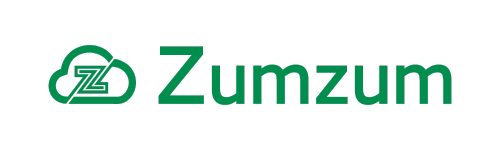Zumzum Financials Knowledge Base
Overview
There are two sample statement layouts included in Zumzum Financials to get you started. The two types of templates are:
- Outstanding Statement Template
- This template only shows the unpaid Sales Invoices or Sales Credits issued to the customer account.
- Activity Statement template
- This template shows all invoices and receipts booked against the customer account.
Upload Your Default Logo
Go to Company Setup and ensure you have added your logo file. This image file will be used to apply the logo to the PDF layout once generated.
Customise Or Create Email Template Layouts.
There is a Sample: Zumzum Customer Statement Classic Email Template included with Zumzum Financials. Customise this email template to suit your needs or create new Salesforce Classic Email Template to send to your customers.
Configure Your Statement Document Template Layouts.
You may use the existing sample statement document templates or clone these for your own use. To update an existing document template, please follow these steps.
- Go to the Document Template tab.
- In the list view, find either the Zumzum Sample Outstanding Statement Template or the Zumzum Sample Activity Statement Template
- Click the name of the template to view
- Select Edit to make modifications.
- Enter the Email Template ID and choose the “Sample: Zumzum Customer Statement” email template or your own email template
- In the Visualforce Page field select “Customer Outstanding Statement” or “Customer Activity Statement”
- Click Save.
Grant Users Permission To Send Statements
Please ensure you have granted your users access to the relevant Visualforce pages, Apex classes, Ledger records and related objects to generate and send the statement to your customer.
Add The Send Statement Button To Your Account Page Layout.
Please ensure you administrator has added the Zumzum Financials “Send Statement” button or quick action to your page layouts.
Thoroughly test your configurations and statement sending in your Sandbox, prior to deploying to your production Salesforce org.